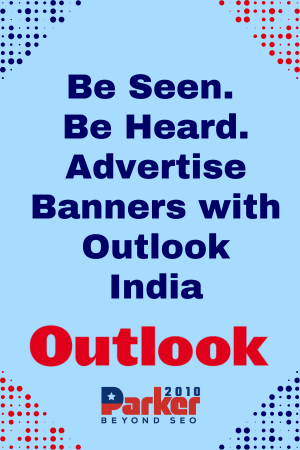In the world of digital entertainment, IPTV (Internet Protocol Television) is rapidly gaining popularity due to its flexibility and wide range of content. However, to ensure a smooth and enjoyable viewing experience, it’s crucial to test IPTV compatibility with your internet connection. This process helps in identifying potential issues and optimizing your setup for the best performance. Here’s a comprehensive guide on how to test IPTV compatibility with your internet connection.
Understanding IPTV and Its Requirements
IPTV delivers television content over the internet rather than through traditional cable or satellite methods. This requires a stable and high-speed internet connection to provide seamless streaming. IPTV services generally offer various types of content, including live TV, on-demand videos, and interactive services. To enjoy these services without interruptions, your internet connection must meet specific requirements:
- Bandwidth: IPTV streaming, especially in high definition (HD) or 4K, demands a significant amount of bandwidth. For HD streaming, a minimum of 5 Mbps is recommended, while 4K streaming may require 25 Mbps or more.
- Latency: Low latency is essential for reducing delays and buffering. High latency can cause lag and disrupt the streaming experience.
- Stability: A stable connection ensures consistent streaming without interruptions or fluctuations in quality.
Steps to Test IPTV Compatibility with Your Internet Connection
1. Check Your Internet Speed
The first step is to measure your internet speed to ensure it meets the requirements for IPTV streaming.
- Use Speed Test Tools: Websites like Speedtest.net or apps like Ookla Speedtest can provide accurate readings of your download and upload speeds. For IPTV, focus on the download speed, as it impacts streaming quality.
- Compare with IPTV Requirements: Check the recommended bandwidth for your IPTV service and compare it with your test results. If your speed is below the required threshold, you might need to upgrade your internet plan.
2. Monitor Latency
Latency affects how quickly data is transmitted from the server to your device.
- Run a Ping Test: Use tools like Pingtest.net to measure latency. Lower ping times (under 50 ms) are ideal for smooth streaming. Higher latency can cause buffering and lag.
- Check for Stability: Consistent latency is crucial. Fluctuations in latency can lead to streaming interruptions. If you experience high latency, consider troubleshooting your network or contacting your ISP.
3. Evaluate Your Network Stability
A stable connection ensures uninterrupted streaming.
- Use Network Monitoring Tools: Tools like NetSpot or Wireshark can help monitor network stability and identify issues. Look for fluctuations or drops in connectivity.
- Test Different Times: Network congestion can vary throughout the day. Test your internet connection at different times to determine if speed or stability issues are time-dependent.
4. Assess Your Home Network Setup
The configuration of your home network can impact IPTV performance.
- Check Your Router: Ensure your router is up-to-date and capable of handling high-speed connections. Older routers may not support the necessary speeds for smooth IPTV streaming.
- Optimize Wi-Fi Signals: If using Wi-Fi, make sure your device is within range of the router and that there are minimal obstructions. For better performance, consider using a wired Ethernet connection, which provides a more stable connection.
- Manage Bandwidth Usage: Ensure other devices or applications on your network are not consuming excessive bandwidth. Streaming on multiple devices or running bandwidth-intensive applications can affect IPTV performance.
5. Test IPTV Service with Your Connection
Once you’ve assessed your internet connection, it’s time to test it with your IPTV service.
- Use Test Channels: Many IPTV providers offer test channels or trial periods. Use these to evaluate how well the service performs with your connection.
- Check for Buffering or Quality Issues: During testing, observe if there are any buffering issues, poor video quality, or connection drops. These can indicate problems with compatibility or network performance.
6. Troubleshoot Common Issues
If you encounter problems during testing, try these troubleshooting steps:
- Restart Your Router: Sometimes, simply restarting your router can resolve connectivity issues and improve performance.
- Update Firmware: Ensure your router’s firmware is up-to-date. Manufacturers often release updates that can enhance performance and security.
- Contact Your ISP: If you continue to experience issues, contact your Internet Service Provider (ISP). They can help diagnose and resolve network problems or offer solutions to improve your connection.
Conclusion
Testing IPTV compatibility with your internet connection is a crucial step to ensure a seamless and enjoyable viewing experience. By assessing your internet speed, latency, network stability, and home network setup, you can identify and address potential issues before they affect your IPTV service. Following these steps will help you optimize your connection and enjoy high-quality streaming without interruptions. Whether you’re a new IPTV user or looking to enhance your current setup, these tests and tips can guide you toward a better viewing experience.